www.Liteblue.usps.gov Official Website Login Page.
Sign in to the official Liteblue Usps Login portal in seconds. View your USPS schedule, ePayroll statements, change your contact details, and more
The Official Liteblue Login Page.
You will need to know your USPS Employee ID and your USPS Self Service Profile (SSP) Password to sign in to the Liteblue Portal.
Where can I find the official Liteblue website login page?
Official Liteblue Login or Support / Feedback
New USPS associates might find it confusing to navigate the Liteblue platform at first.
The official Liteblue login page is at https://liteblue.usps.gov/wps/portal/. Click on the link to open the page.
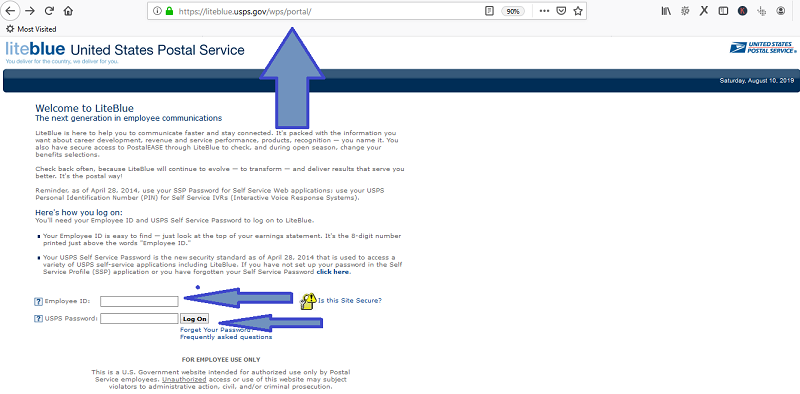
How do I log in to the Liteblue Website?
- Open the Liteblue login page.
- In the boxes marked ‘Employee ID’ and ‘USPS Password’, type your Employee ID and your USPS Self Service Password
- Click on the ‘Log On’ button.
Your Liteblue USPS Employee ID can be found at the top of your earnings statement/payslip. It is an 8-digit number printed above “Employee ID.”
I am a new USPS Employee and I don’t Have a Password.
If, as a new associate, you still have not set up your password in the USPS Self Service Profile (SSP) application, then your will have to do so first, before your can log in to the Liteblue portal.
To set up a password, head over to: https://ssp.usps.gov/ssp-web/login.xhtml (Click on the link to open it).
This is also where you need to reset your SSP password, if you have forgotten it.
On the SSP.Usps.gov website, enter your Employee ID and SSP Password. If you don’t know your SSP Password, then simply click on the Forgot Password? link and follow the instructions.
If you are logging into the SSP.usps.gov website for the first time, then you must set up your Self Service Profile.
As a new employee, a letter will be sent to your address with a temporary SSP password. The temporary SSP password does not work for logging in to Liteblue or other applications. You must change the temporary SSP password to your chosen permanent password.
Use the temporary password to log you in to the SSP.Usps.gov portal and change your password.
Where is my USPS W2 Form in Liteblue?
Your employer has until January 31 to distribute W-2s
Liteblue also includes a W-2 Application for the online viewing and/or printing of electronic copies of W-2 forms for any of the last 7 years. There is also an option for not receiving mailed copies of W-2 forms in the future, replaced by electronic W-2.
You can request re-print copies of W-2 forms for the last 7 years to be mailed to your home address.
The W-2 reprint can be done weekly, except in March and April, when it can be rquested daily.
For questions regarding W-2s, you should contact the Accounting Help Desk at: 1-866-974-2733, Available Monday – Friday 8:00 am – 8:00 pm EST.
Your address of record in the Liteblue system should be correct before contacting the Accounting Help Desk. I
If you have not received your W-2 in the mail, then your address may be incorrect in the system. In Liteblue, click on “Change of Address” and enter the correct information, if you have a new address.
Hello,
What is the procedure for automatic deposit of paychecks at USps Liteblue?
Where do I find this?
Thank you.
If you are still receiving hard copy paychecks, USPS employee can switch to direct deposit to have wages electronically deposited directly into your checking/savings account each payday.
To sign up for direct deposit, do the following:
• Go to liteblue.usps.gov.
• Choose PostalEASE under “Emplyoee Quick Apps – Quick Links.”
• Enter your employee identification number (EIN) and password.
• Under “Payroll”, select “Allotments / Payroll Net to Bank” and fill out the sheet.
If you have problems, then call the Human Resources Shared Service Center at 1-877-477-3273.
How do I get the new hire welcome letter with my pin password. I really need direct deposit.
Can’t access liteblue office capital heights MD Mail Handler assistance
Which is the site for lost w2 forms? I need a replacement w2 form to do my taxes asap. I cannot locate my 2019 w2 form. Thank you very much.
The post office in West Chester airport rd is the most disorganized, chaotic place I’ve ever worked at!
i tried too many times to login but i cant can you help me
i didnt receive my password in my email
I set a new password in the ssp and I still can’t login into liteblue
how do I adjust payroll withholding?
I would like to know how to adjust my USPS payroll holdings
I want to order retirement blue book
I faxed a request to fill out my disability form 09/13/2021 and to date I have not gotten the form back. It is nearly impossible to contact my local HR representatives. I have been given over 5 different numbers and when I do get an answer they tell me its the wrong HR and to contact another. I have contacted the 800 number and after holding for over an hour they again refer me back to my local HR which is non existent. Please help me get this form back so that I may get paid for the time I took off.
I am on the OWCP ROLE AND I have not received any pay for several months and my time has been entered I am about to lose everything I own because I am not getting compensation.
How do i get my usps ssp no.?
I planning to start my retirement procedure, where do I start?
I cant login to lite blue. It says invalid password, i have reset with a new password like three time, wont work. thanks
Hello I’m trying to obtain an application for an estimate on my retirement but it keeps showing invalid password even though I use same password to enter the personal profile portal
I retired 2-26-21
How do I view pay stubs for 2020 and 2021
You need to be proud of and protect the image and the ethical values of your work place rather than tearing its brand down. I am proud to be a postal employee. It is the best place I have ever worked. Everything about USPS nationwide is excitingly organized and productive. Taste it and you will be proud to be there!
Apparently this system is for our ease…well, if one could ever log in without huge amounts of effort maybe it would be. I had to change my pin…ok fine, I waited a week for the pin to arrive. Now I finally imagine I could log in without difficulty and today my password is incorrect. This system is the worst! Now instead of being able to change my password I have to wait another week to get a new password reset. I swear if anything could be straight forward at the PO it might run smoothly! But of course no, not a chance! Come on!!! I just want to set up my direct deposit and had to spend way to much of my time. I had direct deposit but when I had a break in service apparently it bumps you off dd…what is wrong with this idiotic company! ARGHHHH!!! This place runs like a well water rusty machine!!! Useless!
I would love to see my paystub!
How do we get into this system now??
This is not very easy at all.
Please send me instructions for login. I’ve used everything I can find online to assist me. I have changed my password, again.