USPS Liteblue ePayroll.
The LiteBlue ePayroll application is a secure online service, which is offered to employees of the United States Postal Service (USPS). Using this platform, individuals are able to easily access their bi-weekly earnings statements, view them online and/or print them out, with this access being available on a 24/7 basis.
In addition to accessing recent earnings statements or payslips, the platform also builds up a history of previous statements. Users are able to access all statements within the past 40 payment cycles and are also able to adjust whether or not they receive paper statements in the mail, offering a more environmentally-friendly online only option.
USPS LiteBlue Payroll Login.
The best way to log in to your LiteBlue account and access the ePayroll service is to head over to the main ePayroll portal, which can be found at: https://liteblue.usps.gov/wps/myportal/ePayroll/
You will need to know your Employee Identification Number, which is an eight-digit number. If you do not know your Employee ID or if you have forgotten it, you will find it printed on your earnings statements. You will also need your USPS self-service password, which is used for LiteBlue, PostalEASE and a range of other USPS services.
To sign in, all you need to do is enter these login credentials in the fields provided and then click on the ‘Log On’ button.
If you have forgotten your password, or if you have not yet set one up, you can do so by clicking the link provided, or by going to: https://liteblue.usps.gov/lite-blue/ssp.htm
Type your login credentials carefully to avoid running into USPS Liteblue Payroll login problems. Your Employee ID should be all numbers and entered without spaces, and your self-service password is case sensitive. For this reason, you should check to make sure CAPS LOCK and NUM LOCK functions are both set to ‘OFF’ on your keyboard.
How to View Your USPS Earnings Statement.
Once you have gained access to your account and the USPS LiteBlue ePayroll service itself, you should be presented with a list of available earnings statements from your time at USPS. You should be able to see the last 40 pay statements sent to you, which covers 40 payment cycles. Each statement is sorted according to the relevant pay date.
To view any of the individual statements, simply click on the pay date for that statement and it will open in a new browser window. The earnings statement itself will include a button near the top labelled ‘Print This Page’ and this will provide you with the ability to print your statement out.
From the main list of your available earnings statements, you can also adjust whether or not you receive a paper copy of your statements in the mail. Your current setting will be displayed above the main table and there will be a button labelled ‘Change’ beside this. Simply click on this button to go paperless, or vice versa.
Additional Pay and Deductions.
On your earnings statement, on the right-hand side, you should see a section titled ‘Additional Pay / Other Compensation’ and this will detail any premium pay, allowances or other compensation included within that pay cycle. Examples of this would include locality pay and equipment maintenance allowance.
Underneath the ‘Additional Pay’ section on your earnings statement, you should also see another section labelled ‘Deductions’. This will outline any money that has been deducted from your final pay during that pay cycle. Examples of this would include taxes, health care payments, social security and optional insurance.
Both your additional pay and deductions will be broken down into the individual additions and deductions that have been made, while ‘Total Additional Pay’ and ‘Total Deductions’ figures are also provided for the pay period.
Viewing your USPS Liteblue Payslip Statements.
To view a wage Statement, simply click on a “Pay Date” Link. The USPS paystub for the selected “Pay Date” will then open in a separate browser window.
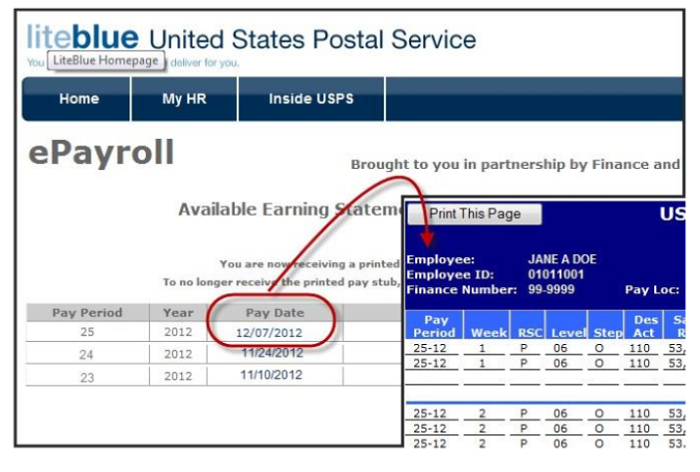
Understanding your USPS ePayroll Payslips.
Your USPS payslips/earnings statements at Liteblue ePayroll will look like this:
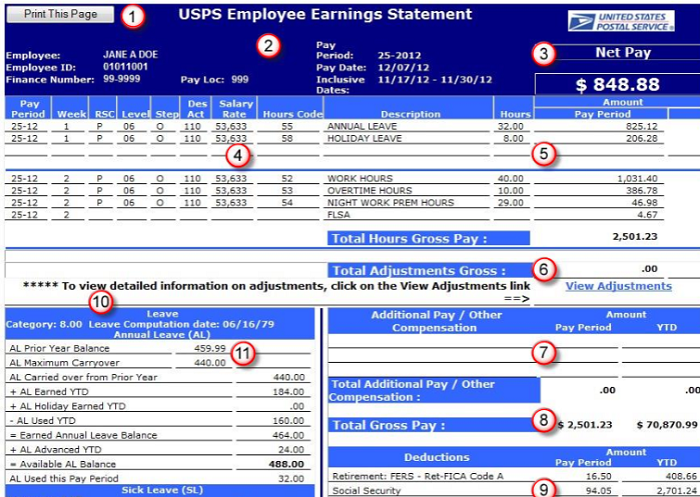
Continued:
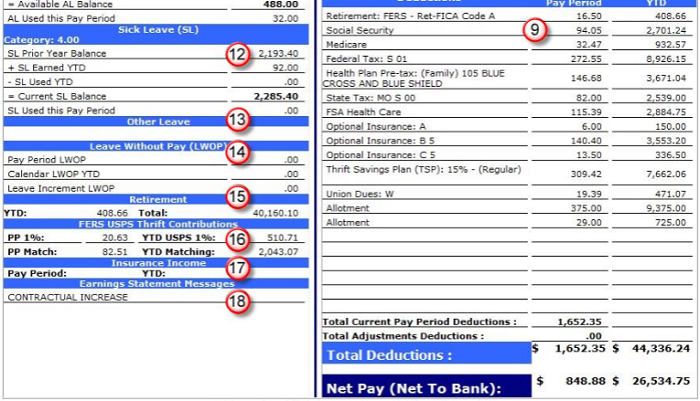
1. Print This Page button.
2. The Header section with USPS Employee Information:
- Employee’s first name, middle initial and last name.
- Employee ID: Employee Identification.ç
- Number Finance Number: Employee’s Finance Number.
- Pay Loc: Employee’s Pay Location.
- Pay Period: Current Pay Period.
- Pay Date: Current Pay Period.
- Pay Date Inclusive Dates: The 14-day period span of the pay period (Begin Date –End Date) .
3. Net Pay: Shown both at the top, plus bottom of this current pay period page.
4. Detailed USPS Earnings Statement:
- Pay Period: The pay period and the year for the hours being paid.
- Week: Week 1 and Week 2 of the pay period being paid.
- RSC: The Rate Schedule Code. Level: The level(s) the employee was paid at (base and/or higher level).
- Step: The step(s) the employee was paid at.
- Des Act: The employee’s designation and activity code.
- Salary Rate: The annual salary for full-time employees and hourly rate for part-time employees.
- Hours Code: The hours code field.
- Description: The full description of the hours code.
- Hours: Number of hours reported for each hours code.
5. Amount: Pay Period dollar amount that has been paid for the number of hours (being displayed in the Hours column). The Total Hours Gross Pay shows all pay from the detailed earnings section.
6. Total Adjustments Gross: Shows the total gross of all adjustments processed in the current pay period.
7. Additional Pay or Other Compensation: Shows premium pay/allowances as well as other compensation, including Law Enforcement Premium (LEP), Equipment Maintenance Allowance (EMA), Locality Pay (SPA), Administratively Uncontrollable Overtime (AUO), Lock Pouch Allowance (LPA),
8. Total Gross Pay: Shows the total gross pay for the entire Pay Period, plus the total gross pay paid YTD (year-to-date).
9. Deductions: Shows a list of only those deductions that occurred current pay period earnings. The deductions will be listed in the order they were taken, with active deduction listed first, then followed by any inactive deduction segments.
10. Leave: Shown in this section is the employee’s annual leave earnings category. The date is the day the employee entered into a leave earnings position with the Postal Service. Usually same as hire date unless a casual or temporary appointment.
11. Annual Leave (AL): Shows the employee’s current “Annual Leave” information.
12. Sick Leave (SL): Shows the employee’s current “Sick Leave” information.
13. Other Leave: Shows the employee’s special leave information for the year (if applicable).
14. Leave Without Pay (LWOP): Shows the employee’s current Leave Without Pay information for the year (if applicable).
15. USPS Retirement: Shows the Yeat To Date retirement contributions plus to the Total contributions. The Total contributions amount will include all the retirement deductions for the employee (past years contributions plus the amount in the retirement YTD field).
16. FERS USPS Thrift Contributions: is only available to FERS (Federal Employees Retirement System) employees, to view the Pay Period plus the YTD agency Thrift Savings Plan (TSP) contributions. it includes the TSP automatic agency 1% contribution, plus TSP matching agency contributions.
17. Insurance Income: The value of coverage up to $50,000 is excluded from any taxation.
18. USPS Wage Statement Messages: Shows any messages with special actions taken on the currentpayslip statement.
The liteblue website isn’t working what is the problem it won’t even display any content period what is happening?
Good afternoon, how do I add my direct deposit information into the system. Thank you
I just finished my 2nd year of service as a PSE in Omaha, NE & am wondering if I need to resign up for direct deposit of my paychecks, or will this just carry over into the new year. I was trying to figure this out on PostEase but don”t see any information on how to do it. Please advise…thank you.
I can login on liteblue, but once i get to the ENTER APPLICATION Page , i
go any further. Why is this?
I’m trying to login to view my Payroll for this week. I’ve changed my password 12 times. And it keeps giving me invalid password. Help
Good afternoon, how do I add my direct deposit information into the system. Thank you
Hi I can’t seem to access paystub link
how can i get some pay
How can I get into the system to add my direct deposit information. I have already set up an account on lite blue, but it is not given me the access page to login.
Can’t even get to the log in area to view our pay stubs! USPS, go back to the old way of signing on!
Please visit www Liteblue.usps.gov to sign in.
I dont know what the it guys, lately im having so much trouble trying to get on to look at my paystubs. Keeps refusing my password.
What Clearview w4 in postal ease mean???
Review w4
I need to notify Liteblue of an address change I don’t see anywhere I can do this ???
I just had surgery Wednesday on my gallbladder. My sick leave and annual leave has been used up do to so much time I spend going to Dr under my FMLA. Someone said there was a way to get extension on my hours and then they would take them back at beginning of our new year. How can I do that?
I have a new checking account. How do I change my direct deposit from my out checking account to my new one?
I need to know how to sign up for direct deposit please. Nothing I’ve clicked on pertaining to repayments leads to that option. Thank you
My Employee ID does not work anymore and need it for income verification documents.
I need your help, I turn in travel time once a month and have and have always received my check at my home address. This last week my check came to me at the Paullina PO where I work with my old address that I had over a year ago. I would like it to go direct deposit to my bank, but I’m unable to find it. Please help!
Rena M. Frangenberg
My employment eneded12/31/2021 and i wanted to knowhow to get my unused leave turned into cash
I am not able to get into checking my schedule or pay anymore. i have called and did what was explained…still no result
I am missing at least 120 hours of overdue pay and all I get is stonewalled and reroutes.
I am still waiting for at least 120 hours since March